Are you looking to integrate your ERP system with Malaysia’s MyInvois portal and register an intermediary such as Kinrasoft? This detailed guide walks you through each step, ensuring you can complete the process efficiently and without confusion.
Whether you’re a tax consultant, IT manager, or business owner preparing for e-invoicing compliance, this article has everything you need.
✅ Step 1: Log in to the MyInvois Portal
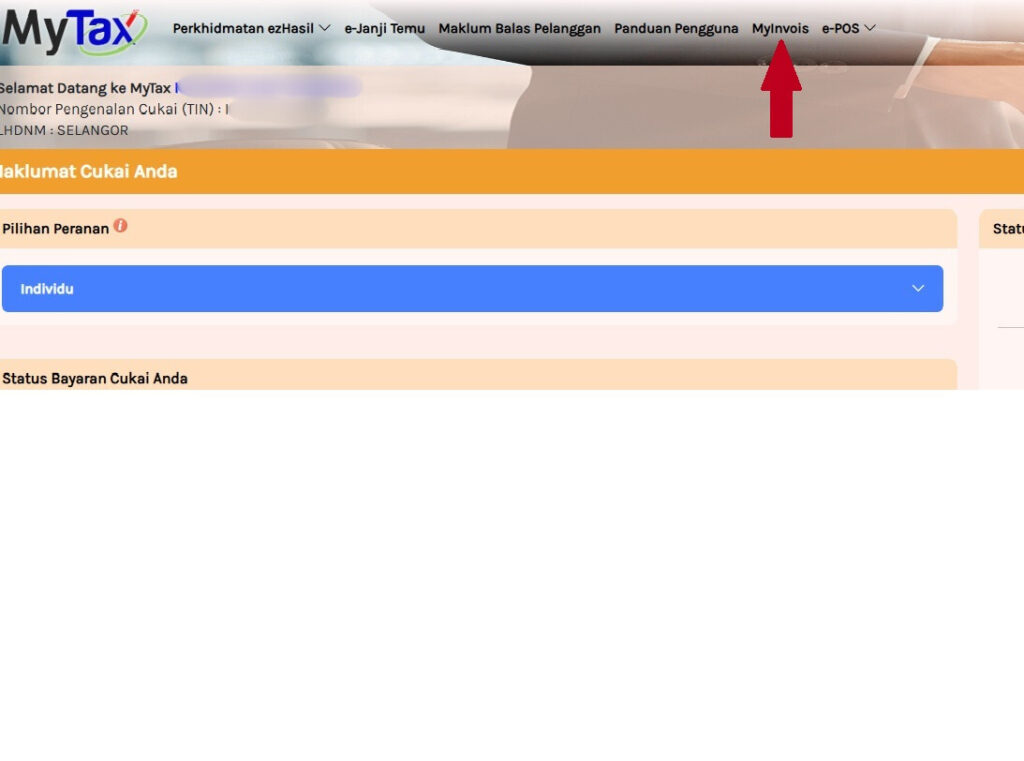
Start by logging in to your account on the MyInvois portal. Make sure you have your credentials ready.
Once logged in, navigate to “MyInvois” to access the dashboard.
🔧 Step 2: Manage Taxpayer Profile
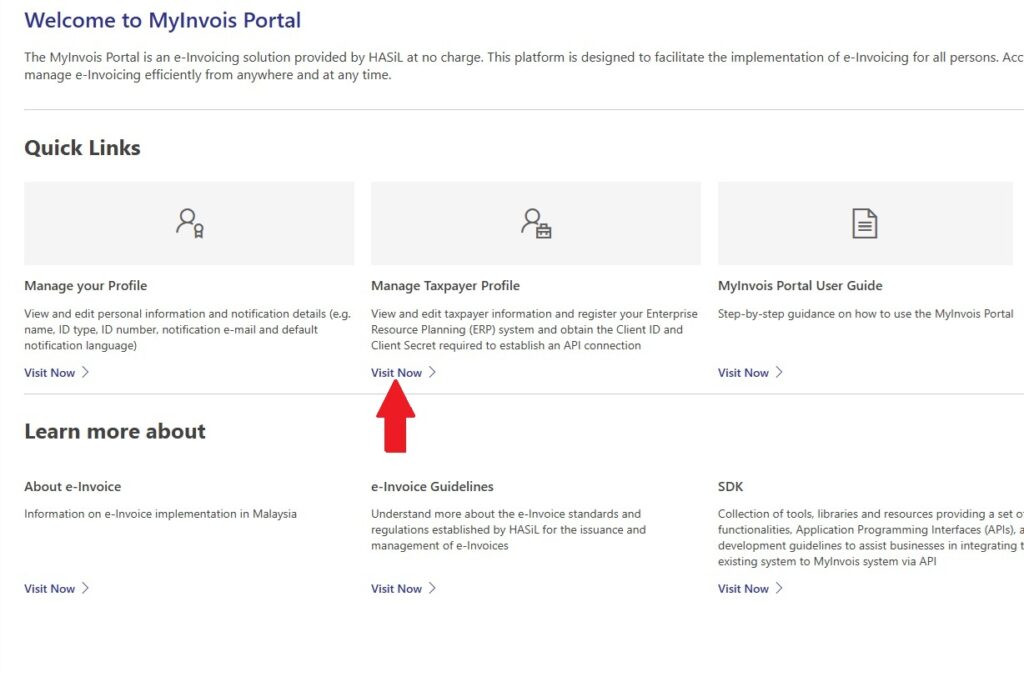
Scroll down and find the section labeled “Manage Taxpayer Profile”.
Click on the “Visit Now” button to proceed.
This is where you’ll manage your ERP integration and intermediary setup.
🖥️ Step 3: Register Your ERP System
Scroll down to the “Representatives” section.
Click on “Register ERP”.
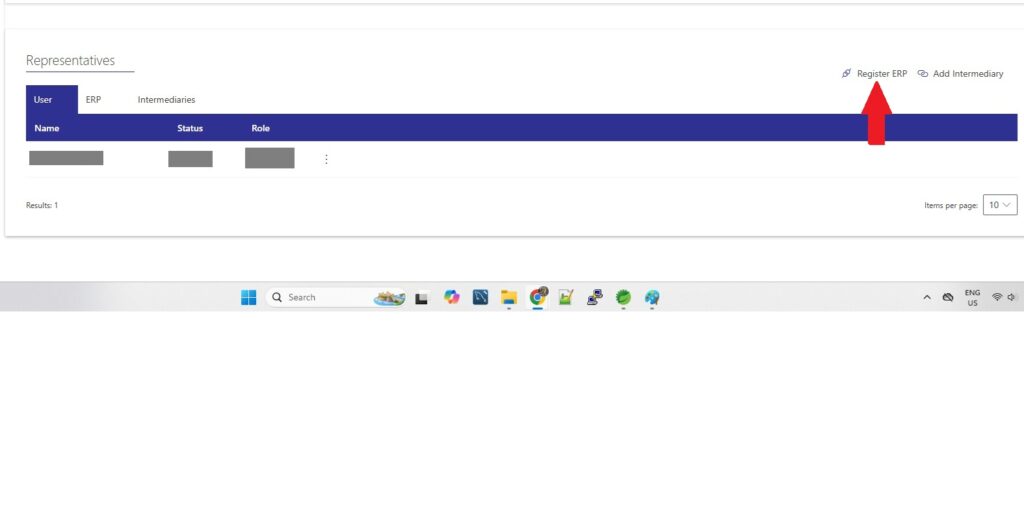
Fill in ERP Details:
ERP Name: Enter the name of your ERP system.
Client Secret Expiration Date: Choose a valid expiration date.
Primary ERP System: Check this box if this is your main ERP.
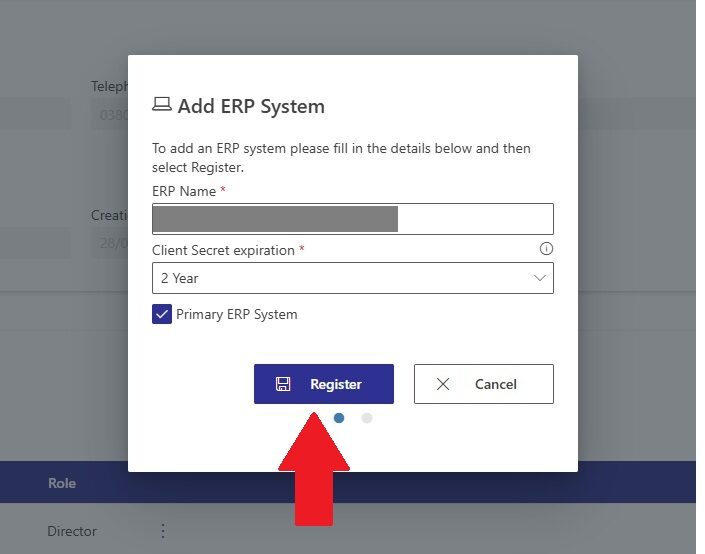
Click “Register” to complete the process.
Important: Save Your Credentials
Once registered, you’ll be provided with:
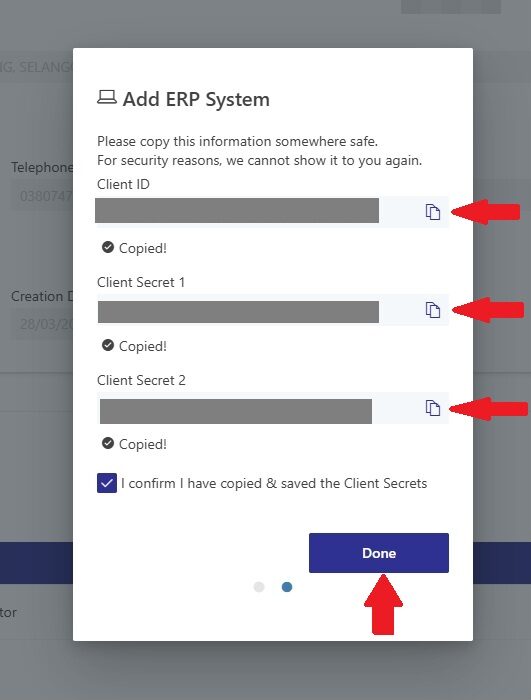
Client ID
Client Secret 1
Client Secret 2
Copy and save these details securely. They are essential for ERP integration. After confirming the information, tick the checkbox and click “Done”.
📋 Step 4: View Your ERP Details
To confirm everything is set up correctly:
Click on “ERP” in the navigation.
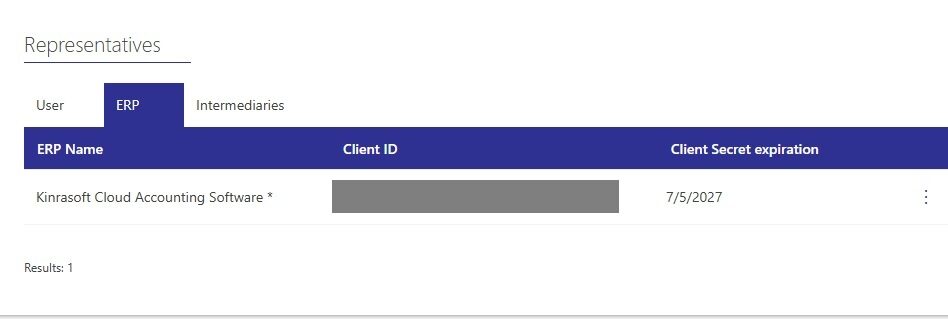
You’ll see your ERP Name, Client ID, and Secret Expiration Date displayed.
🔗 Step 5: Add Kinrasoft as an Intermediary
Now it’s time to register Kinrasoft or another third-party service provider as your intermediary.
Go to the “Intermediaries” section.
Click “Add Intermediary”.
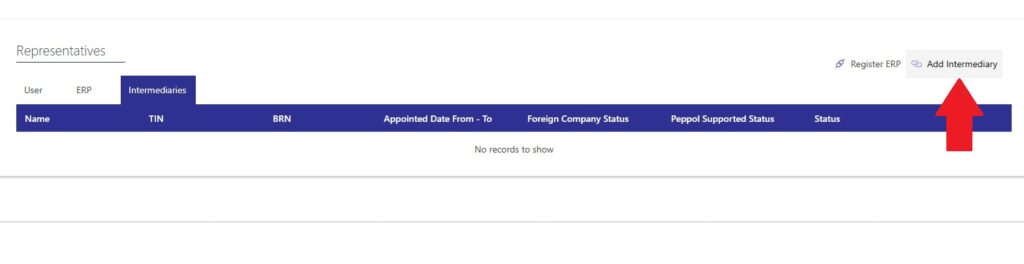
Enter Kinrasoft’s Details:
TIN (C58577001080)
BRN (202401008665)
Company Name: Kinrasoft Sdn. Bhd.
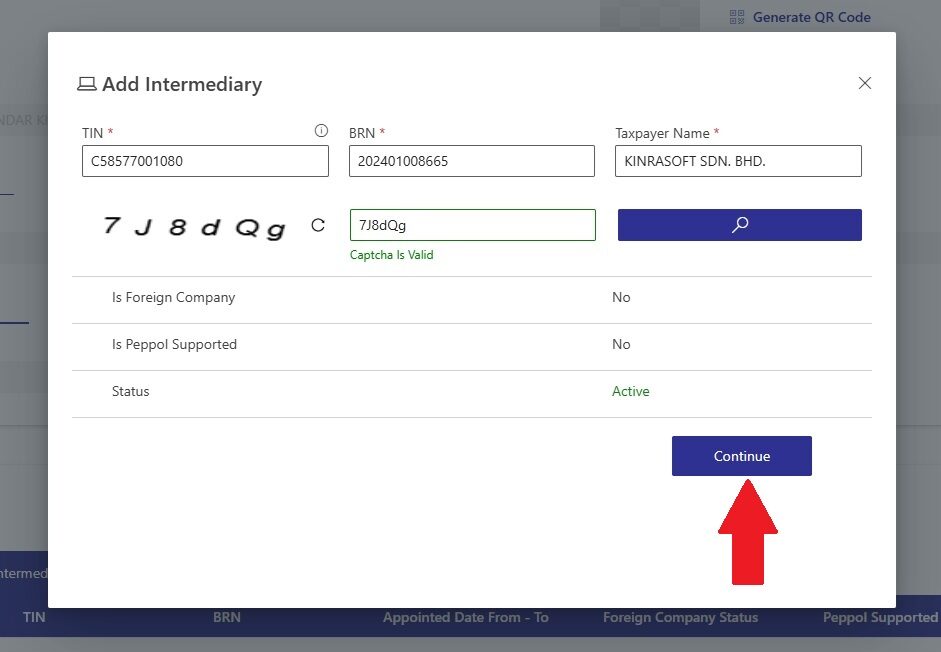
Click the search icon to retrieve the intermediary’s details. Once found, click “Continue”.
📅 Step 6: Set Representation Dates
Choose the start and end dates for the intermediary representation.
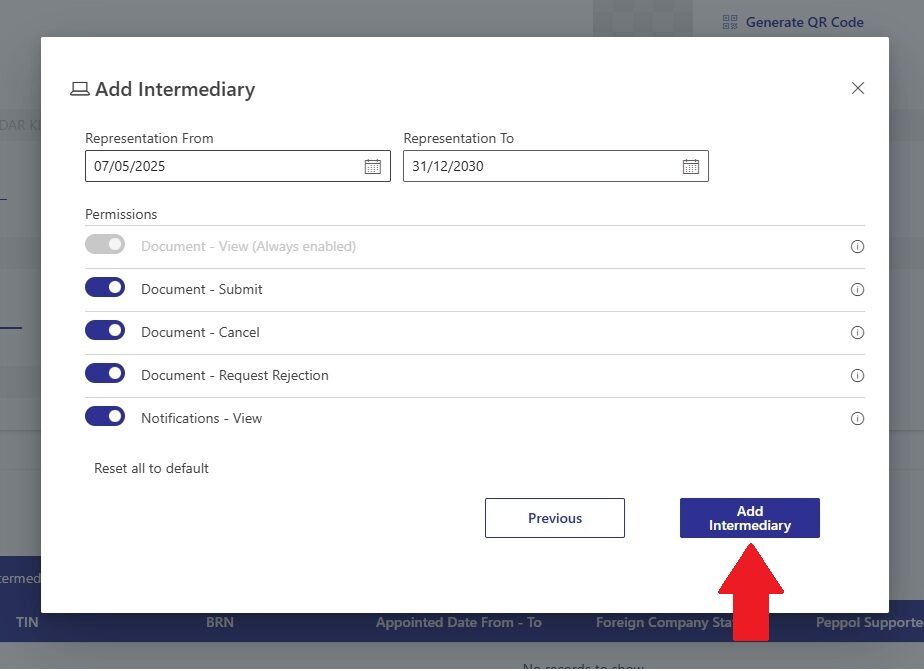
Tick all required declarations or agreements.
Click “Add Intermediary”.
You’ll now see the intermediary listed with full details on your dashboard.
🎉 You’re Done!
That’s it! You’ve successfully:
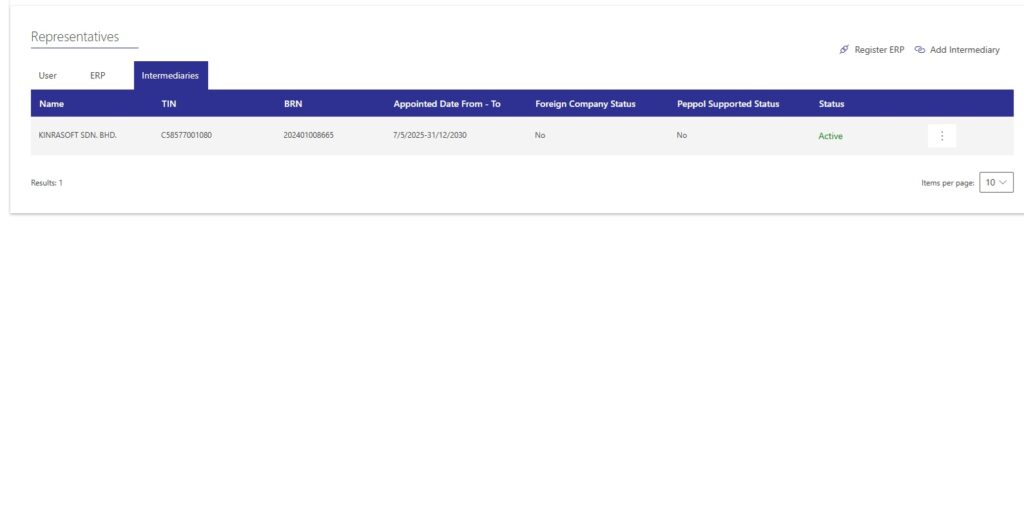
Registered your ERP system on the MyInvois portal.
Added Kinrasoft (or another provider) as an intermediary.
This integration allows for smooth and compliant e-invoicing through the LHDN system in Malaysia.
💡 Final Tips for MyInvois ERP Registration
Double-check all dates and credentials.
Safely store your Client ID and Secret keys.
Consult with your ERP vendor or intermediary if you encounter any errors.
For more tutorials, guides, and updates on Malaysia’s e-invoicing rollout, check out our blog and stay informed!